2025 Method ✔️ How to add IDM Extension in Brave
-- Advertisement --
Brave Browser, known for its impressive features like privacy protection and a powerful ad blocker, has gained popularity as a top choice for Windows PC users. Its sleek and user-friendly interface makes it an excellent browser for everyday use.
However, to supercharge your download experience with faster speeds and resume support, you'll need a download manager, and IDM (Internet Download Manager) is undoubtedly one of the best choices for Windows PCs.
In this guide, I'll walk you through the process of installing the IDM extension to Brave Browser manually.
Let's get started!
How to Integrate IDM Extension in Brave
Open Brave Extension Tab
To begin, you'll need to open Brave's Extension Tab and enable Developer Mode. Follow these steps:
- Launch Brave Browser on your Windows PC.
- Click on the three horizontal lines (menu icon) in the top-right corner of the browser window.
- From the drop-down menu, select "Extensions."
Find IDM CC for Brave Browser
Next, locate the IDMGCExt.crx file on your computer. Here's how:
- Open File Explorer on your Windows PC.
- Navigate to the directory where you installed Internet Download Manager, Typically, it's in "C:\Program Files (x86)\Internet Download Manager"
- 3. In this directory, look for the "IDMGCExt.crx" file.
Drag and drop IDM CC in the Brave Extension Tab
Now that you've found the IDMGCExt.crx file, follow these steps to integrate it into Brave Browser:
Simply drag and drop the IDMGCExt.crx file into the Brave Extension Tab.
Allow IDM Extension
Once you've dropped the IDMGCExt.crx file into the Extension Tab, Brave will prompt you to install the extension. Click "Add extension" to integrate the IDM module into Brave Browser.
Customize IDM Extension Settings
To ensure seamless integration, customize IDM Extension settings as follows:
1. Click on the IDM Integration Module's "Details" button in the Brave Extension Tab.
2. Check the boxes for "Allow in Private" and "Allow access to file URLs"
Congratulations! You've successfully installed and customized the IDM Extension in Brave Browser.
Frequently Asked Questions
Why should I use IDM with Brave Browser?
IDM enhances download speeds and offers resume support, making it an ideal companion for Brave's secure browsing.
Is IDM Extension compatible with other browsers?
Yes, IDM can be integrated with popular browsers like Chrome, Firefox, Opera, Opera GX, and Microsoft Edge.
Last Words
Now that you have the IDM Extension installed and configured in Brave Browser, you can enjoy faster and more efficient downloads while benefiting from Brave's privacy and ad-blocking features.
Happy browsing and downloading!
Bookmark IDMCrackDL.com!
-- Advertisement --




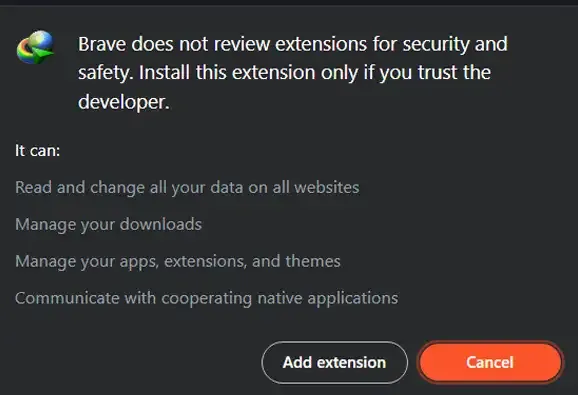



Post a Comment