2025 Updated » How to Install IDM Extension in Opera
-- Advertisement --
Opera is not just another web browser; it's a feature-rich powerhouse for your Windows PC. With its built-in VPN, powerful adblocker, and stunning user interface, Opera stands out as a fantastic browser option.
However, when it comes to downloading files faster with resume support, you need a reliable download manager, and IDM (Internet Download Manager) is undoubtedly the go-to choice for Windows users.
In this guide, I'll walk you through the process of installing the IDM extension in Opera, so you can enjoy seamless, lightning-fast downloads.
How to Integrate IDM Integration Module in Opera
Open Opera Extension Tab
To get started, you'll need to open the Opera extension tab, simply press ctrl+shift+E. or follow these steps:
- Launch your Opera browser.
- Click on the Opera menu icon in the top-left corner (represented by the red "O" logo).
- Navigate to "Extensions > Extensions" and click on it.
- On the Extensions page, look for the "Developer mode" toggle switch and make sure it's turned on.
Find Opera IDM CC
Before we proceed, you'll need to locate the IDMGCExt.crx file on your PC. Follow these steps:
- Open File Explorer on your Windows PC.
- Navigate to the location where IDM is installed, Typically, it's in "C:\Program Files (x86)\Internet Download Manager"
- In the IDM folder, search for the file named "IDMGCExt.crx."
Drag and drop IDM CC in Extension Tab
Now that you've found the IDMGCExt.crx file, it's time to integrate it into Opera. Simply drag and drop the IDMGCExt.crx file into the Opera extension tab.
Allow IDM Extension
Once you've dropped the IDM extension file into Opera, you'll receive a prompt to install the extension.
Click on the "Install" and "Yes, install" buttons to integrate the IDM module into Opera.
Customize IDM Extension Settings
To make the most of IDM within Opera, customize its settings by following these steps:
- Click on Internet Download Manager's "Details" button in the Opera Extension tab.
- In the IDM Integration Module settings window, ensure that the "Allow access to file URLs" and "Allow in incognito" options are checked. This ensures seamless integration with Opera, even in incognito mode.
FAQs
Is IDM compatible with Opera on all Windows versions?
Yes, IDM is compatible with Opera on all Windows versions, from Windows 7 to Windows 10.
Can I use IDM for downloading videos from websites within Opera?
Absolutely! IDM seamlessly integrates with Opera and can download videos from various websites.
Does IDM work with private browsing in Opera?
Yes, by allowing IDM in incognito mode (as explained in this guide), you can use it with Opera's private browsing feature.
Are there any alternatives to IDM for Opera users?
While IDM is a popular choice, other download managers like JDownloader and Free Download Manager also work well with Opera. Know more here- Best Download Manager for Windows PC [Top 5]
Last Words
By following these steps and tips, you can enhance your Opera browsing experience by integrating IDM for faster and more efficient downloads.
Enjoy your seamless downloading journey with this winning combination! Thanks for Visiting IDMCrackDL.com
-- Advertisement --
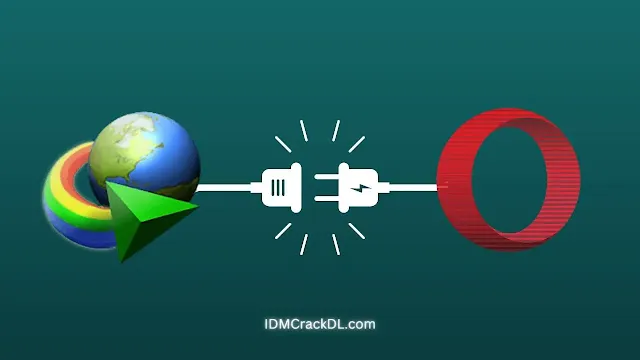
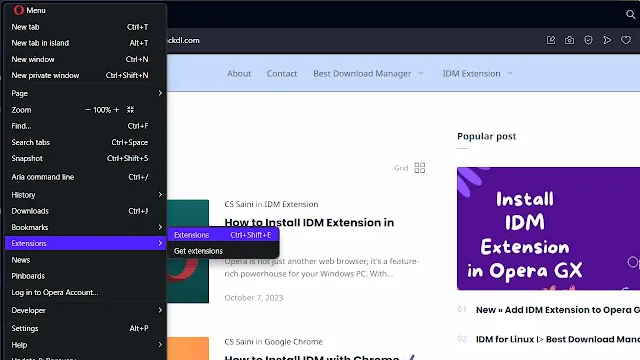

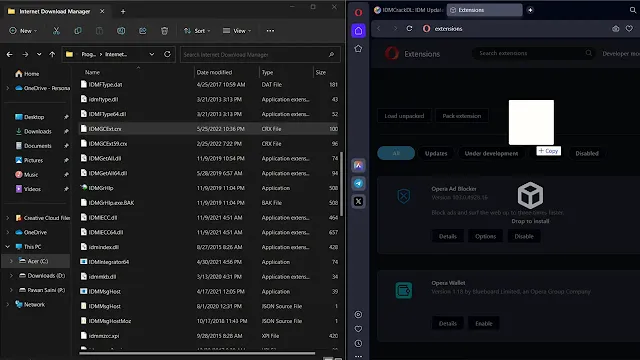
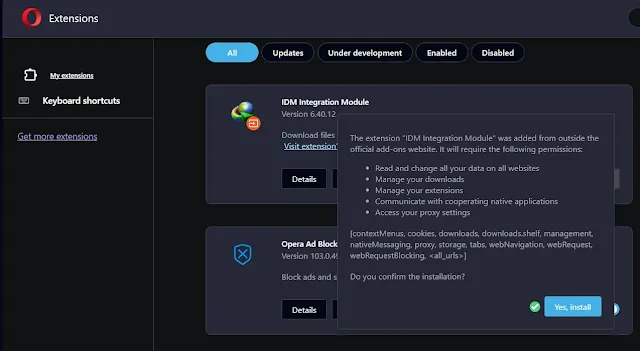



Post a Comment